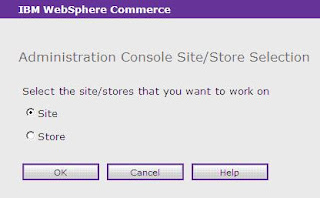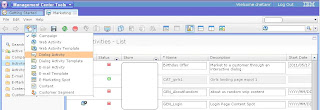This is an issue that I faced when creating a new extended site from the extended site Hub. After the store was created, I registered as a customer on the site. But, I couldn’t login to the site with error saying “user does not have the authority to perform the action”.
Finally after much research I found that the registered user does not have an entry in the MBRROLE table with role id -29 (registered user) for the Org Entity (foreign key to ORGENTITY table. It’s basically the site). Also, apparently the organisation structure was modified as per the requirements of the organisation. I had to do the following entries in order to enable users registering on the site to login.
Open MemberRegistrationAttributes.xml and under <UserRoles> add a new entry for user registration type for the new store